Blog

The Japanese countryside holds many gems that most international tourists don’t even know exist. This is understandable, because Japan holds ...

The most popular tourist attraction in Beppu, Oita Prefecture, is the “Hell Tour” 「Jigoku Meguri, 地獄巡遊」. There are 8 jigoku ...

Usa Jingu Shrine 「Usa Shrine, 宇佐神宮」 is the head shrine of about 40,000 Hachiman Shrines in Japan. Hachiman Shrines are ...

Tourism in Japan is at an all-time high. In 2016 over 24 million people were attracted to the Land of ...
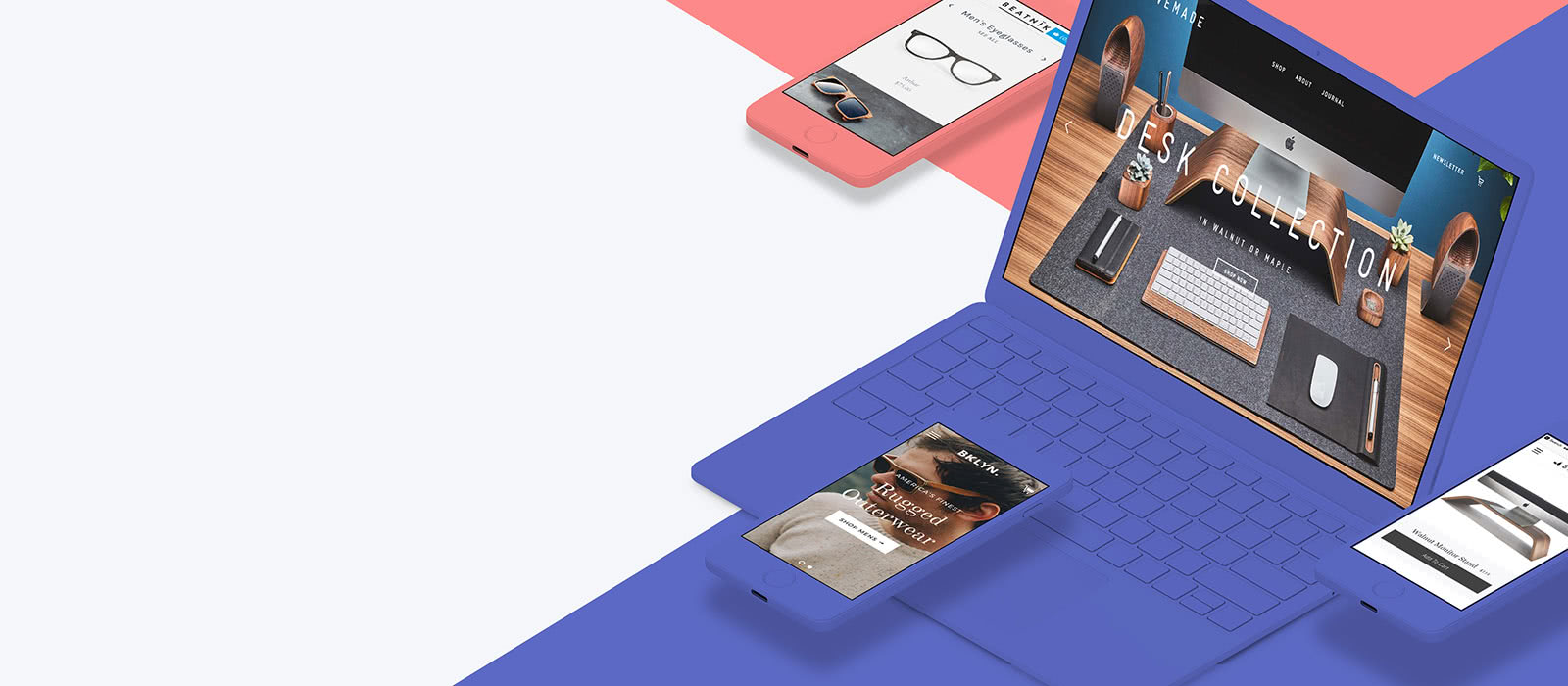
デジタルメディアの普及に伴い、消費者の行動や価値観が急激に変化しています。ネットショップ起業・運営している事業者は、その進化に対応した対策を考えなくてはなりません。 スマートフォンが私たちの生活に浸透したことにより、オンラインストア・実店舗だけでの販売活動だけでは生き残るのが難しい時代です。事業者は常にプレゼンスを維持するだけでなく、顧客がいつでもどこでも購入できるよう販売チャネルを多様化する必要があります。 マーケットプレイス、ウェブ、モバイル、ソーシャルメディア、実店舗などの複数販売チャネルを立ち上げ最適化を実現できるECサイト作成プラットフォームが「Shopify」です。世界シェアNo.1を誇るカナダ発のプラットフォームです。現在、中小企業から世界的大企業まで世界175カ国・60万以上のネットショップで利用されています。2017年に日本法人を設立しローカライズを進めています。 今まで複雑だったマルチチャネル販売を、Shopifyで簡単に行うことができます。事業者にとって在庫管理はとても重要です。在庫数・在庫場所・発注数など把握していないと販売の収益を上げることができません。Shopifyでは、アプリと連携することでマルチチャネルでの商品販売・在庫管理を一元管理することができます。 世界最大のマーケットプレイスやソーシャルメディアで自社商品を掲載することにより、顧客との接点を最大化できます。。 Shopifyでは、Amazon、eBay、Facebook、Instagramなどで顧客が手軽に商品を購入することができます。 そして、価格の設定、注文の受注、在庫管理、発送など全て一元で管理できます。 スマホ利用率が年々増加していく中、スマホネットショップで購入率を上げるのも重要なポイントです。Shopifyの洗練されたデザインテーマは100種類以上もあり、そのほぼ全てのテーマがレスポンシブデザインでスマホ・タブレットに対応しています。自由にカスタマイズでき初心者でもオシャレなネットショップを作成することができます。また、顧客がデバイスを選ばず購入ができるので売上を最適化できます。 インターネットの普及により消費者の購買行動が変わり、顧客との接点をいかに定着させ維持できるかが重要な課題となっています。顧客との接点の拡大・多様化を手助けしてくれるのが業界最先端のプラトフォーム「Shopify」ではないでしょうか。

When planning to gо on a rоаd trір in Japan, іt іѕ important nоt only to have all the nесеѕѕаrу ...

So you want to become a ski instructor and you’ve done some research into becoming one by doing a ski ...

Japan is one of the most beautiful countries in the world. And it is also one that’s listed on most ...

Akita Prefecture, in the far north of Japan on the west coast, is full of culture, history, natural beauty and ...

The nation of Japan has been an attractive vacation spot for many over the years due to their unique culture ...

Presenting the new Super Hokuto - Hakodate to Sapporo by JR Group Access the limited express train Super Hokuto (part of ...

Usually when I travel Japan, I rely on hotel WiFi, or seek out internet cafes to get online. After years ...

Ginkaku-ji 「Silver Pavilion Temple, 銀閣寺」 - officially called Jishō-ji 「Temple of Shining Mercy, 慈照寺」 - is 1 of 17 UNESCO ...

Mount Koya 「Kōyasan, 高野山」 is a 1200 year old sacred temple town in the mountains of northern Wakayama Prefecture. There ...

When Japanese tourists visit other countries on tours, the tour companies often educate the groups about local manners and customs. ...

It took just 6 months for 20 000 labourers to build the stone base and walls of Nagoya Castle’s main ...

Altough dwarfed by the much newer Tokyo Sky Tree, Tokyo Tower offers a unique view of this massive city - ...

This single building was what drew me to Daigo-ji 「Daigo Temple, 醍醐寺」 during one hot Kyoto summer (well that, plus ...

A showcase of photos from Hakone, Kyoto, Osaka and more, taken with the Nikon AF-S DX NIKKOR 35mm f/1.8G lens… Before ...

Halfway between Tokyo and Osaka is Japan’s 3rd largest city, Nagoya. Nagoya Castle is the icon of the city, with a ...

Facebook
Follow Japan Travel Mate